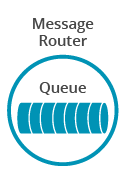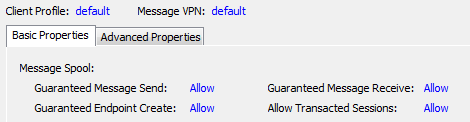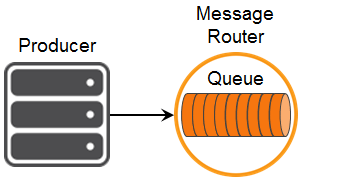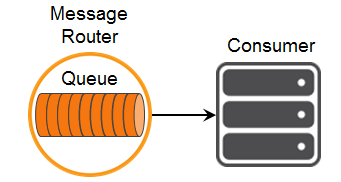Persistence with Queues
7 Minute Read
This tutorial builds on the basic concepts introduced in the publish/subscribe tutorial, and will show you how to send and receive persistent messages from a Solace message router queue in a point to point fashion.
Assumptions
This tutorial assumes the following:
- You are familiar with Solace core concepts.
- You have access to Solace messaging with the following configuration details:
- Connectivity information for a Solace message-VPN configured for guaranteed messaging support
- Enabled client username and password
- Client-profile enabled with guaranteed messaging permissions.
One simple way to get access to Solace messaging quickly is to create a messaging service in Solace Cloud as outlined here. You can find other ways to get access to Solace messaging below.
Goals
The goal of this tutorial is to understand the following:
- How to programmatically create a durable queue on the Solace message router
- How to send a persistent message to a Solace queue
- How to bind to this queue and receive a persistent message
Get Solace Messaging
This tutorial requires access Solace messaging and requires that you know several connectivity properties about your Solace messaging. Specifically you need to know the following:
| Resources | Value | Description |
|---|---|---|
| Host | String | This is the address clients use when connecting to the Solace messaging to send and receive messages. (Format: DNS_NAME:Port or IP:Port) |
| Message VPN | String | The Solace message router Message VPN that this client should connect to. |
| Client Username | String | The client username. (See Notes below) |
| Client Password | String | The client password. (See Notes below) |
There are several ways you can get access to Solace Messaging and find these required properties.
Option 1: Use Solace Cloud
-
Follow these instructions to quickly spin up a cloud-based Solace messaging service for your applications.
-
The messaging connectivity information is found in the service details in the connectivity tab (shown below). You will need:
- Host:Port (use the SMF URI)
- Message VPN
- Client Username
- Client Password

Option 2: Start a Solace Event Broker Software
-
Follow these instructions to start the Solace Event Broker Software in leading Clouds, Container Platforms or Hypervisors. The tutorials outline where to download and how to install the Solace Event Broker Software.
-
The messaging connectivity information are the following:
-
Host: <public_ip> (IP address assigned to the VMR in tutorial instructions)
-
Message VPN: default
-
Client Username: sampleUser (can be any value)
-
Client Password: samplePassword (can be any value)
Note: By default, the Solace Event Broker Software "default" message VPN has authentication disabled.
-
Option 3: Get access to a Solace Event Broker Appliance
-
Contact your Solace Event Broker Appliance administrators and obtain the following:
- A Solace Message-VPN where you can produce and consume direct and persistent messages
- The host name or IP address of the Solace appliance hosting your Message-VPN
- A username and password to access the Solace appliance
Obtaining the Solace Messaging API
The latest versions of all Solace APIs can be downloaded from the solace downloads page. Otherwise, check the public samples repository of the API where the library is already packaged as a gzipped tar file. Note: always check for the latest API version!
Provisioning a Queue through the API
The first requirement for guaranteed messaging using a Solace message router is to provision a guaranteed message endpoint. For this tutorial we will use a point-to-point queue. To learn more about different guaranteed message endpoints see here.
Durable endpoints are not auto created on Solace message routers. However there are two ways to provision them.
- Using the management interface
- Using the APIs
Using the Solace APIs to provision an endpoint can be a convenient way of getting started quickly without needing to become familiar with the management interface. This is why it is used in this tutorial. However it should be noted that the management interface provides more options to control the queue properties. So generally it becomes the preferred method over time.
Provisioning an endpoint through the API requires the “Guaranteed Endpoint Create” permission in the client-profile. You can confirm this is enabled by looking at the client profile in Broker Manager. If it is correctly set you will see the following:
Provisioning the queue involves three steps.
- Obtaining IQueue interface instance representing the queue you wish to create.
- Setting the properties that you wish for your queue. This examples permits consumption of messages and sets the queue type to exclusive. More details on queue permissions can be found under EndpointProperties.EndpointPermission Enumeration section in the developer documentation.
- Provisioning the Queue on the Solace message router
The following code shows you this for the queue named “Q/tutorial”.
string queueName = "Q/tutorial";
IQueue queue = ContextFactory.Instance.CreateQueue(queueName))
EndpointProperties endpointProps = new EndpointProperties()
{
Permission = EndpointProperties.EndpointPermission.Consume,
AccessType = EndpointProperties.EndpointAccessType.Exclusive
};
session.Provision(queue, endpointProps,
ProvisionFlag.IgnoreErrorIfEndpointAlreadyExists | ProvisionFlag.WaitForConfirm, null);The IgnoreErrorIfEndpointAlreadyExists flags signals to the API that the application is tolerate of the queue already existing.
The WaitForConfirm flags tells the API to wait for the provision complete confirmation before exiting the Provision routine.
Sending a message to a queue
Now it is time to send a message to the queue.
In the simplest case, there is really no difference in the actual calls to the ISession object instance when sending a persistent message as compared to a direct message shown in the publish/subscribe tutorial. The difference in the persistent message is that the Solace message router will acknowledge the message once it is successfully stored on the message router. The next tutorial titled Confirmed Delivery demonstrates the proper handling of those acknowlegements.
To send a message, you must still create a message. The main difference from sending a direct message is that you must set the message delivery mode to persistent. When you send the message you also update the call to send to include your queue object as the destination.
using (IMessage message = ContextFactory.Instance.CreateMessage())
{
message.Destination = queue;
message.DeliveryMode = MessageDeliveryMode.Persistent;
message.BinaryAttachment = Encoding.ASCII.GetBytes("Persistent Queue Tutorial");
ReturnCode returnCode = session.Send(message);
if (returnCode == ReturnCode.SOLCLIENT_OK)
{
// Delivery not yet confirmed. See ConfirmedPublish.cs
Console.WriteLine("Done.");
}
else
{
Console.WriteLine("Sending failed, return code: {0}", returnCode);
}
}The message is transferred to the Solace message router asynchronously, but if all goes well, it will be waiting for your consumer on the queue. The Confirmed Delivery tutorial shows how to make sure it gets there.
Receiving a message from a queue
Now it is time to receive the messages sent to your queue.
You still need to connect a session just as you did with the publisher. With a connected session, you then need to bind to the Solace message router queue with a flow receiver. Flow receivers allow applications to receive messages from a Solace guaranteed message flow. Flows encapsulate all of the acknowledgement behaviour required for guaranteed messaging. Conveniently flow receivers have the same interface as message consumers but flows also require some additional properties on creation.
A flow requires properties. At its most basic, the flow properties require the endpoint (our newly provisioned or existing queue) and an ack mode. In this example you’ll use the client ack mode where the application will explicitly acknowledge each message.
Flows are created from Solace session objects just as direct message consumers are.
Notice HandleMessageEvent and HandleFlowEvent event handlers that are passed in when creating a flow. These handlers are invoked when a message arrives to the endpoint (the queue) or a flow events occurs.
You must start your flow so it can begin receiving messages.
Flow = Session.CreateFlow(new FlowProperties()
{
AckMode = MessageAckMode.ClientAck
},
queue, null, HandleMessageEvent, HandleFlowEvent);
Flow.Start();Both flow properties and endpoint properties are explained in more detail in the developer documentation.
The following example shows you a basic flow receiver which receives messages, prints them to the console and acknowledges them as consumed back to the Solace message router so it can remove them.
private void HandleMessageEvent(object source, MessageEventArgs args)
{
Console.WriteLine("Received message.");
using (IMessage message = args.Message)
{
Console.WriteLine("Message content: {0}",
Encoding.ASCII.GetString(message.BinaryAttachment));
Flow.Ack(message.ADMessageId);
// finish the program
WaitEventWaitHandle.Set();
}
}Summarizing
Combining the example source code shown above results in the following source code files:
Building
Build it from Microsoft Visual Studio or command line:
> csc /reference:SolaceSystems.Solclient.Messaging_64.dll /optimize /out: QueueProducer.exe QueueProducer.cs
> csc /reference:SolaceSystems.Solclient.Messaging_64.dll /optimize /out: QueueConsumer.exe QueueConsumer.csYou need SolaceSystems.Solclient.Messaging_64.dll (or SolaceSystems.Solclient.Messaging.dll) at compile and runtime time and libsolclient.dll at runtime in the same directory where your source and executables are.
Both DLLs are part of the Solace C#/.NET API distribution and located in solclient-dotnet\lib directory of that distribution.
Sample Output
First start the QueueProducer to send a message to the queue. Then you can use the QueueConsumer sample to receive the messages from the queue. Pass your Solace messaging router connection properties as parameters.
$ ./QueueProducer <host> <username>@<vpnname> <password>
Connecting as <username>@<vpnname> on <host>...
Session successfully connected.
Attempting to provision the queue 'Q/tutorial'...
Queue 'Q/tutorial' has been created and provisioned.
Sending message to queue Q/tutorial...
Done.
Finished.$ ./QueryConsumer <host> <username>@<vpnname> <password>
Connecting as <username>@<vpnname> on <host>...
Session successfully connected.
Attempting to provision the queue 'Q/tutorial'...
Queue 'Q/tutorial' has been created and provisioned.
Received Flow Event 'UpNotice' Type: '200' Text: 'OK'
Waiting for a message in the queue 'Q/tutorial'...
Received message.
Message content: Persistent Queue Tutorial
Finished.You have now successfully connected a client, sent persistent messages to a queue and received and acknowledged them.
Learn how to verify all messages arrive to the Solace message router in our next tutorial, Confirmed Delivery.