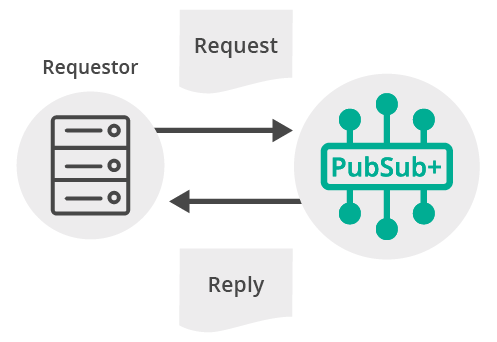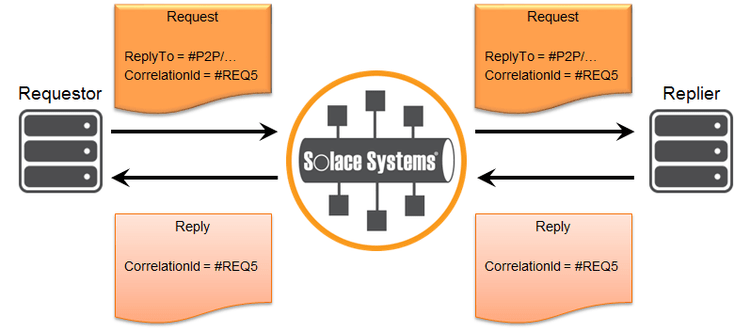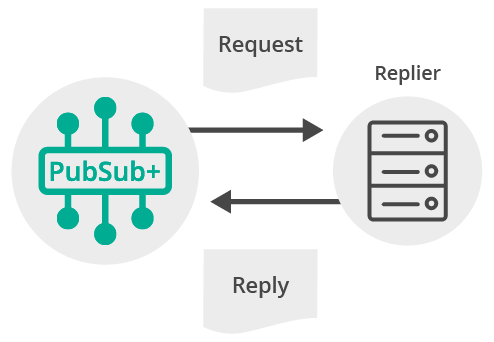Request/Reply
6 Minute Read
This tutorial outlines both roles in the request-response message exchange pattern. It will show you how to act as the client by creating a request, sending it and waiting for the response. It will also show you how to act as the server by receiving incoming requests, creating a reply and sending it back to the client. It builds on the basic concepts introduced in publish/subscribe tutorial.
At the end, this tutorial walks through downloading and running the sample from source.
This tutorial focuses on using a non-Solace JMS API implementation. For using the Solace JMS API see Solace Getting Started JMS Tutorials.
Assumptions
This tutorial assumes the following:
- You are familiar with Solace core concepts.
- You have access to Solace messaging with the following configuration details:
- Connectivity information for a Solace message-VPN
- Enabled client username and password
One simple way to get access to Solace messaging quickly is to create a messaging service in Solace Cloud as outlined here. You can find other ways to get access to Solace messaging below.
Goals
The goal of this tutorial is to demonstrate how to use Apache Qpid JMS 1.1 over AMQP using Solace messaging. This tutorial will show you:
- How to build and send a request message
- How to receive a request message and respond to it
Get Solace Messaging
This tutorial requires access Solace PubSub+ messaging and requires that you know several connectivity properties about your Solace messaging. Specifically you need to know the following:
| Resources | Value | Description |
|---|---|---|
| Host | String | This is the address clients use when connecting to the PubSub+ messaging to send and receive messages. (Format: DNS_NAME:Port or IP:Port) |
| Message VPN | String | The PubSub+ message router Message VPN that this client should connect to. |
| Client Username | String | The client username. (See Notes below) |
| Client Password | String | The client password. (See Notes below) |
There are several ways you can get access to PubSub+ Messaging and find these required properties.
Option 1: Use PubSub+ Cloud
-
Follow these instructions to quickly spin up a cloud-based PubSub+ messaging service for your applications.
-
The messaging connectivity information is found in the service details in the connectivity tab (shown below). You will need:
- Host:Port (use the SMF URI)
- Message VPN
- Client Username
- Client Password
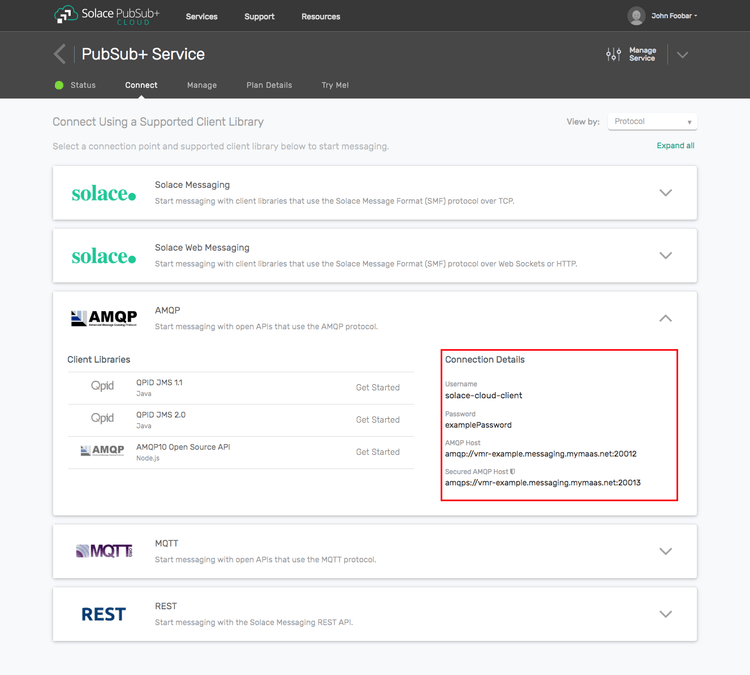
Option 2: Start a PubSub+ Software
-
Follow these instructions to start the PubSub+ Software in leading Clouds, Container Platforms or Hypervisors. The tutorials outline where to download and how to install the PubSub+ Software.
-
The messaging connectivity information are the following:
-
Host: <public_ip> (IP address assigned to the VMR in tutorial instructions)
-
Message VPN: default
-
Client Username: sampleUser (can be any value)
-
Client Password: samplePassword (can be any value)
Note: By default, the PubSub+ Software "default" message VPN has authentication disabled.
-
Option 3: Get access to a PubSub+ Appliance
-
Contact your PubSub+ appliance administrators and obtain the following:
- A PubSub+ Message-VPN where you can produce and consume direct and persistent messages
- The host name or IP address of the Solace appliance hosting your Message-VPN
- A username and password to access the Solace appliance
Obtaining Apache Qpid JMS
This tutorial assumes you have downloaded and successfully installed the Apache Qpid JMS client. If your environment differs from the example, then adjust the build instructions appropriately.
The easiest way to install it is through Gradle or Maven.
Get the API: Using Gradle
dependencies {
compile("org.apache.qpid:qpid-jms-client:1.6.0")
}Get the API: Using Maven
<dependency>
<groupId>org.apache.qpid</groupId>
<artifactId>qpid-jms-client</artifactId>
<version>1.6.0</version>
</dependency>Java Messaging Service (JMS) Introduction
JMS is a standard API for sending and receiving messages. As such, in addition to information provided on the Solace developer portal, you may also look at some external sources for more details about JMS. The following are good places to start
- https://docs.oracle.com/javaee/7/api/javax/jms/package-summary.html
- https://en.wikipedia.org/wiki/Java_Message_Service
- https://docs.oracle.com/javaee/7/tutorial/partmessaging.htm#GFIRP3
The last (Oracle docs) link points you to the JEE official tutorials which provide a good introduction to JMS.
This tutorial focuses on using JMS 1.1 (April 12, 2002), for JMS 2.0 (May 21, 2013) see Solace Getting Started AMQP JMS 2.0 Tutorials.
Connecting to Solace Messaging
As in the publish/subscribe tutorial, an application must start a JMS connection and a session.
TopicPublisher.java/TopicSubscriber.java
ConnectionFactory connectionFactory = new JmsConnectionFactory(solaceUsername, solacePassword, solaceHost);
Connection connection = connectionFactory.createConnection();
Session session = connection.createSession(false, Session.AUTO_ACKNOWLEDGE);At this point the application is connected to Solace messaging and ready to send and receive request and reply messages.
Sending a request
In order to send a request in the Requestor a JMS MessageProducer needs to be created.
BasicRequestor.java
final String REQUEST_TOPIC_NAME = "T/GettingStarted/requests";
Topic requestTopic = session.createTopic(REQUEST_TOPIC_NAME);
MessageProducer requestProducer = session.createProducer(null);Also, it is necessary to allocate a temporary queue for receiving the reply and to create a JMS MessageConsumer for it.
BasicRequestor.java
TemporaryQueue replyToQueue = session.createTemporaryQueue();
MessageConsumer replyConsumer = session.createConsumer(replyToQueue);The request must have two properties assigned: JMSReplyTo and JMSCorrelationID.
The JMSReplyTo property needs to have the value of the temporary queue for receiving the reply that was already created.
The JMSCorrelationID property needs to have an unique value so the requestor to correlate the request with the subsequent reply.
The figure below outlines the exchange of messages and the role of both properties.
BasicRequestor.java
TextMessage request = session.createTextMessage("Sample Request");
String correlationId = UUID.randomUUID().toString();
request.setJMSCorrelationID(correlationId);Now send the request:
BasicRequestor.java
requestProducer.send(requestTopic, request, DeliveryMode.NON_PERSISTENT,
Message.DEFAULT_PRIORITY,
Message.DEFAULT_TIME_TO_LIVE);Receiving a request
In order to receive a request from a queue a JMS MessageConsumer needs to be created.
BasicReplier.java
final String REQUEST_TOPIC_NAME = "T/GettingStarted/requests";
Topic requestTopic = session.createTopic(REQUEST_TOPIC_NAME);
MessageConsumer requestConsumer = session.createConsumer(requestTopic);As in the publish/subscribe tutorial, we will be using the anonymous inner class for receiving messages asynchronously.
BasicReplier.java
requestConsumer.setMessageListener(new MessageListener() {
@Override
public void onMessage(Message request) {
...
});Replying to a request
To reply to a received request a JMS MessageProducer needs to be created in the Replier.
The JMS MessageProducer is created without its target queue as it will be assigned from the JMSReplyTo property value of the received request.
BasicReplier.java
MessageProducer replyProducer = session.createProducer(null);The reply message must have the JMSCorrelationID property value assigned from the received request.
BasicReplier.java
TextMessage reply = session.createTextMessage();
String text = "Sample response";
reply.setText(text);
reply.setJMSCorrelationID(request.getJMSCorrelationID());Now we can send the reply message.
We must send it to the temporary queue that was created by the requestor. We need to create an instance of the org.apache.qpid.jms.JmsDestination class for the reply destination and assign it a name from the request JMSReplyTo property because of the Apache Qpid JMS implementation.
BasicReplier.java
Destination replyDestination = request.getJMSReplyTo();
String replyDestinationName = ((JmsDestination) replyDestination).getName();
replyDestination = new JmsTemporaryQueue(replyDestinationName);
replyProducer.send(replyDestination, reply, DeliveryMode.NON_PERSISTENT,
Message.DEFAULT_PRIORITY,
Message.DEFAULT_TIME_TO_LIVE);The reply will be received by BasicRequestor in a main thread after the following call unblocks:
final int REPLY_TIMEOUT_MS = 10000;
Message reply = replyConsumer.receive(REPLY_TIMEOUT_MS);Summarizing
Combining the example source code shown above results in the following source code files:
Getting the Source
Clone the GitHub repository containing the Solace samples.
git clone https://github.com/SolaceSamples/solace-samples-amqp-qpid-jms1
cd solace-samples-amqp-qpid-jms1Building
You can build and run both example files directly from Eclipse or with Gradle.
./gradlew assembleThe examples can be run as:
cd build/staged/bin
./basicReplier amqp://<HOST:AMQP_PORT> <USERNAME> <PASSWORD>
./basicRequestor amqp://<HOST:AMQP_PORT> <USERNAME> <PASSWORD>Sample Output
First start the BasicReplier so that it is up and waiting for requests.
$ basicReplier amqp://<HOST:AMQP_PORT> <USERNAME> <PASSWORD>
BasicReplier is connecting to Solace messaging at amqp://<HOST:AMQP_PORT>...
Connected to the Solace messaging with client username 'clientUsername'.
Awaiting request...Then you can start the BasicRequestor to send the request and receive the reply.
$ basicRequestor amqp://<HOST:AMQP_PORT> <USERNAME> <PASSWORD>
BasicRequestor is connecting to Solace messaging at amqp://<HOST:AMQP_PORT>...
Connected to the Solace messaging with client username 'clientUsername'.
Sending request 'Sample Request' to topic 'T/GettingStarted/requests'...
Sent successfully. Waiting for reply...
TextMessage response received: 'Sample response'
Message Content:
JmsTextMessage { org.apache.qpid.jms.provider.amqp.message.AmqpJmsTextMessageFacade@64bf3bbf }Notice how the request is received by the BasicReplier and replied to.
Awaiting request...
Received request, responding...
Responded successfully. Exiting...Now you know how to use Apache Qpid JMS 1.1 over AMQP using Solace messaging to implement the request/reply message exchange pattern.